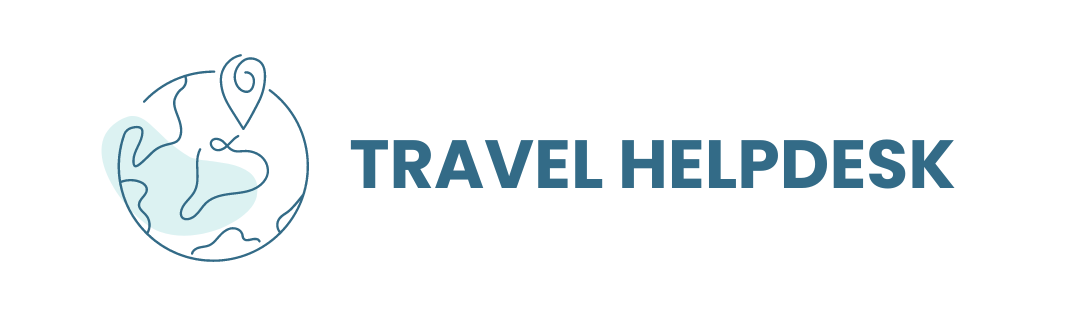Booking process
How to search and reserve a booking (WEEKS)
How to view my booking (WEEKS)
Step 1: Sign in to your account.
Step 2: From the homepage, fill in your preferred destination or navigate on the map. You may also put your desired check-in date.
Step 3: Hotel selections will appear on the right side of the screen. Click on the hotel of your choice to display availability, pricing, room types, etc. You may click "View" to reveal hotel information. In the hotel Information, besides the hotel descriptions, the policies and all other things that you need to know about the hotel/resort are highlighted. The pricing displayed is the total amount to be paid during the booking and is for the holiday stay only as stated. Kindly check the details properly in the policies section, it may include additional/mandatory fees to be paid at the hotel directly.
Step 4: Click "RESERVE" and"Check Out" to proceed to the Check Out page. You may hold the booking within 24 hours by pressing "HOLD".
Step 5: Click the “Check Out” menu. Enter your payment method. Select or enter the details of the traveler and click "Continue". You'll be redirected to the payment page to continue your process and complete your booking.
How to search and reserve a booking (HOTELS)
Step 1: First, please sign in to get the lowest rate possible on your hotel booking.
Step 2: From the homepage, fill in your preferred destination, check-in / check-out date, and the number of adults/children, and then click "Search".
Step 3: Search results will appear for you to select your preferred hotel. You may also use filters to find hotels by location, a map view, landmarks, hotel name, star rating, price, etc. You may click on the Hotel Name or “Book” button to continue.
Step 4: Select your room type, meal plan, cancellation policy, etc. for your booking. You may also browse the hotel facilities and amenities. There is a Reservation Summary panel on the right side.
Step 5: Select or enter the details of the traveler and click "Complete Booking". You'll be redirected to the payment page to choose your payment method and complete your booking.
Step 6: Select or enter the details of the traveler and click "Complete Booking". You may also put your Special Request. You'll be redirected to the Payment Page to choose your payment method and complete your booking.
After you have signed in, click your name's link on the upper right corner of your screen and click "Reservations History". You may browse all your bookings on that page. You may also look at your bookings that are on hold by clicking "Reservations On Hold". Besides viewing a booking, you can also "Resend Voucher" and "Edit Traveler Name".
I have a special request for the property, what do I do
If you have a special request for the property, like an extra bed, early check-in, or transportation to get there, you can write it in the comments box when submitting the booking. Additionally, you can contact the property directly before arrival. There's no guarantee, but they might be able to offer some of these extra services.
Can I get details on the facilities of a property
Yes, you can access a complete description of the property’s facilities when you click on the property name. You can access this information when you are doing a hotel search or once you have chosen and booked a property, on your confirmation page/e-mail.
How to view my booking (HOTELS)
After you have sign-in, click your name link on the upper right corner of your screen and click "Booking History". You may browse all your bookings on that page.
How do I place my booking that is on "HOLD" (WEEKS)
Another member has clicked "Hold" on the booking and they have 24 hours to complete it otherwise, it will be back again in the system. Hence, you may look back again or search for another booking option.